|
<< Click to Display Table of Contents >> Using this manual |
|
<< Click to Display Table of Contents >> Using this manual |
This manual helps you in finding the answers you are looking for.
This manual forms an integral part with the application itself. You have reached this by using the 'manual' option in the menu of the application.
The manual window has three main components:
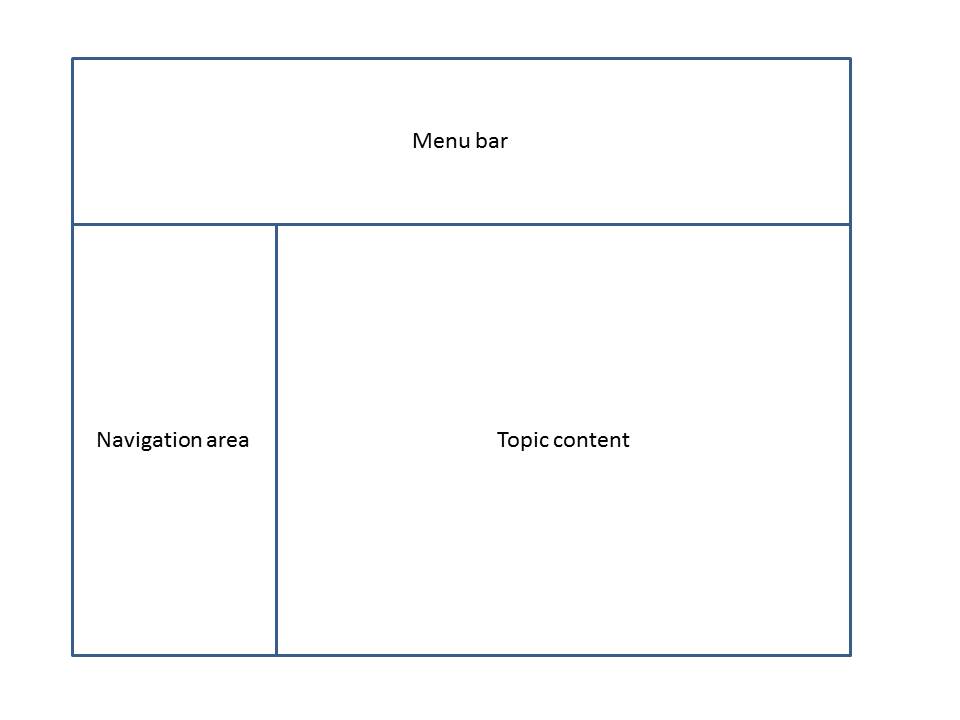
The menu bar contains the three switches to select your preferred navigation. On the right hand side a menu is displayed enabling you to find more information on the eLogistics suite, Peterson and getting support |
The navigation area provides three different ways for you to find the information you are looking for: |
|
|
The table of contents shows the same structure as the application itself. |
|
The keyword index provides the possibility to navigate directly to certain topics; |
|
The search provides the possibility to look for any word contained in the manual |
This part shows the information you are looking for. |
|
Each topic has a title, displayed in the red bar at the top of the topic content area. In smaller font above the topic title, the so called breadcrumb is displayed. This gives you an idea where you are in the site. |
|
On the right hand side of the red bar you will find several buttons: |
|
Collapse / expand all: This button will expand all sections in the topic.If they are all expended and the button is clicked, it will collapse them all. This button is only displayed if the topic has expandable sections. |
|
|
Print: Although this online manual will always contain the latest help information, there are situations where a printed version is easier to use. This button enables you to print the selected topic. |
|
Return to previous topic. |
|
Move up in the topic hierarchy |
|
Go to next topic |
Each topic will contain various elements to help you navigate to the information you are looking for. |
|
|
Toggles will allow you to expand and collapse areas of information. In general the information in the collapsed overview will provide enough information. For more details expand the area to show more; |
Links will allow you to quickly navigate to different sections. You recognise a link by the blue, underlined text; |
|
If you encounter problems or if the answer you are looking for is not provided in here, please get in touch with your operational department.
For further support on the application you can also get in touch with the department Business Solutions:
Business Solutions
+31 223 685 172